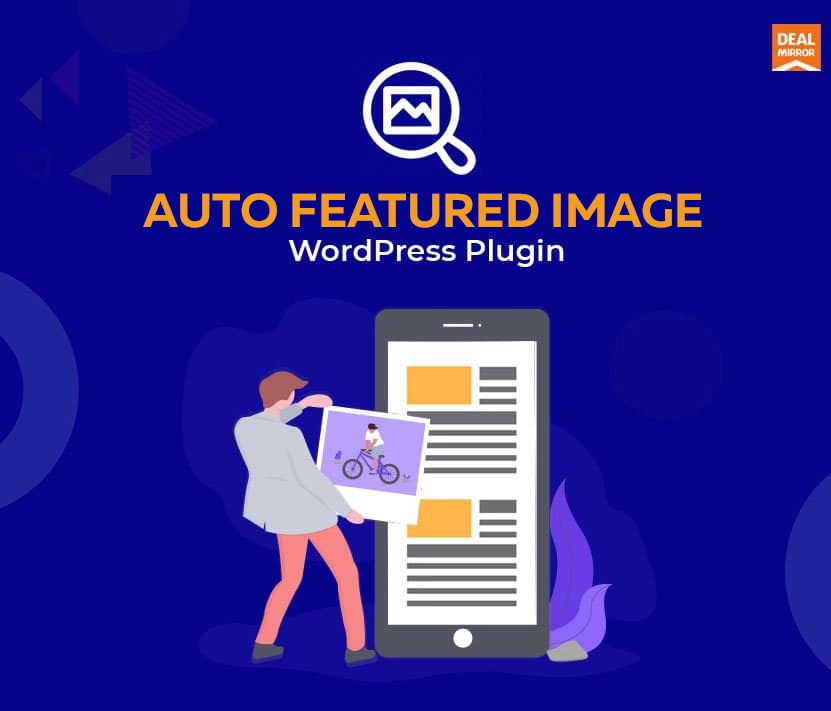
Do you know about boring, uninterested, and hard-to-solve content creation problems? For a limited time, you can get the Auto Featured Image lifetime deal, while lifetime code supplies last!
Do you know that you create AUTO POST THUMBNAIL using WordPress Content Creation Tools?
New Images are recommended by the Neural Network!
Auto Featured Image plugin saves a lot of time for content creators! Now, to find images for your article, you don’t even need to enter a search query. It analyzes the text of the article with a neural network and gives you the result in the form of recommended images connected with the text of the topic of your article! You just need to choose the right image!
Automatically generate the Featured Image from the first image in the post or any custom post type only if Featured Image is not set manually. Featured Image Generation From Title. Native image search for Elementor, Gutenberg, Classic Editor.
AFI (APT) users save up to 20 minutes per hour on generating content for a website.
Let’s go through the process of creating a post and see how time-saving APT can be.
This is a versatile WordPress plugin for saving time. Since they started working with clients 8 years ago, we’ve managed to collect the most useful featured image tools and combine them all in one plugin.





1. The Post Thumbnail Generation-
You can generate post thumbnails if there is at least one existing image and no other featured image defined. In this case, the plugin will grab this image and set it as a featured image.
Before the update, APT used to generate images from its own media library. Now even a third-party website image can become a featured image. Just make sure to add a link to the external image inside a page or a post.
2. The Automatic Post Thumbnail Generation-
The automatic post-thumbnail generation was a default feature in the old APT version, so, once published, each new post displayed a featured image chosen from all the post images randomly. Sometimes, it caught authors by surprise when they activated the plugin, and all posts with no featured images suddenly and randomly displayed one. It could confuse the editor or even upset him if he wanted to choose custom featured images for each post.
They have paid attention to our users’ feedback and disabled the new APT version’s default post thumbnail generation feature.
To enable the feature go to the plugin settings: Auto Post Thumbnail => Settings

Scroll down a bit and look for Enable automatic post-thumbnail generation. Now press On to activate the feature.

Here, you can also choose whether to save the current APT settings after removing the plugin or not. By default, the settings stay untouched. It means that the PRO license and your current preferences are safe. To activate the removal feature press On.

Make sure to save the changes before closing this page. Use Save settings at the bottom of the page.
3. Generate Post Thumbnails on a Command-
You may not want to have a featured image generated automatically – and randomly – each time you press Publish. In this case, generate images via the command.
Open the plugin menu on the dashboard: Auto Post Thumbnail => Generate featured images

Use the filter below to select posts for featured images.

The procedure is the same if you want to remove featured images. Using – or not using – the filter helps to remove some of the featured images or perform a bulk action. Once you define all the necessary criteria (if needed, of course), click Delete Featured images.
When the generation is completed you will see a report showing the total number of posts checked and the total number of posts with featured images added.

The procedure is the same if you want to remove featured images. Using – or not using – the filter helps to remove some of the featured images or perform a bulk action. Once you define all the necessary criteria (if needed, of course), click Delete Featured images.
When the generation is completed you will see a report showing the total number of posts checked and the total number of posts with featured images added.
4. The Featured Image Generation – Custom and Bulk
The whole process of the featured image generation is fully manageable. A user selects certain posts to add a featured image. It may be custom posts or all posts at once.
Open the post list, select all the necessary posts and click Bulk Actions to see a drop-down list.

Find Generate featured image and click it.

Click Apply to see the changes.
The procedure is pretty much the same, except for one difference – you need to select one or several posts. Click Generate featured image in the drop-down menu and press Apply.

Get Auto Featured Image lifetime deal while the limited stock lasts!